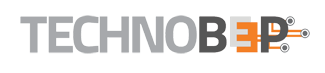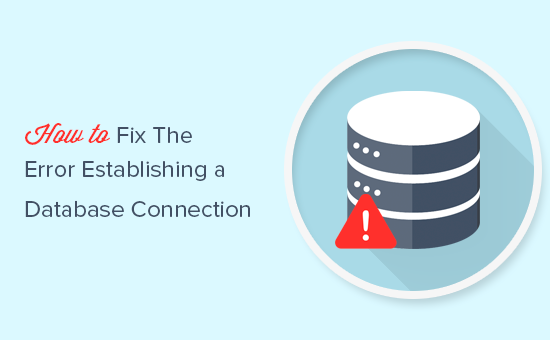
Nowadays, WordPress comes out as a comprehensive backdrop accompanied with all smarter features ensuring that you can handle the operations at your ease. However, you may face some error messages that are tricky to fix. Hence, it’s important to get familiar with all optimistic facets that enable you to go ahead coming out with all beneficial solutions. No worries! You can easily find the solution restoring the normal functionality of all the facets that make you feel happier in real time. In this way, you can continue using WordPress exploring all good things where technology plays the leading role.
Error Establishing A Database Connection’ is an error message, which gets displayed and you must know the steps to get rid of the confusion handling the works in the right way. You can thus get back to the original content that gives you the opportunity to keep on working exploring better results.
Knowing About WordPress Databases
First, it’s important to know what databases are. These are basically collection of tables keeping the records, which are displayed according to the programming you do. Databases run in the background and you won’t work with it directly.
Now, when you receive the error message it reveals that your WordPress site can’t connect with the database due to which it stops functioning properly. Here, you can find an easy to use content management system (CMS) featuring a flexible interface. Thus, it becomes easier to resolve the issue and you can now get access to all feasible solutions as you need.
Reasons of the Error
Here is a great article about WordPress and causes on 000webhost blog post. There may be several causes due to which your WordPress site shows the error message. The causes can be like:
- Your server is down preventing your site from connecting to the database.
- Your database may get corrupted that leads to malfunctioning of the entire system. The file stops working and your site won’t be able to establish a successful connection.
- Sometimes, it may happen that you have entered invalid credentials while logging that gives rise to this unwanted message on your screen.
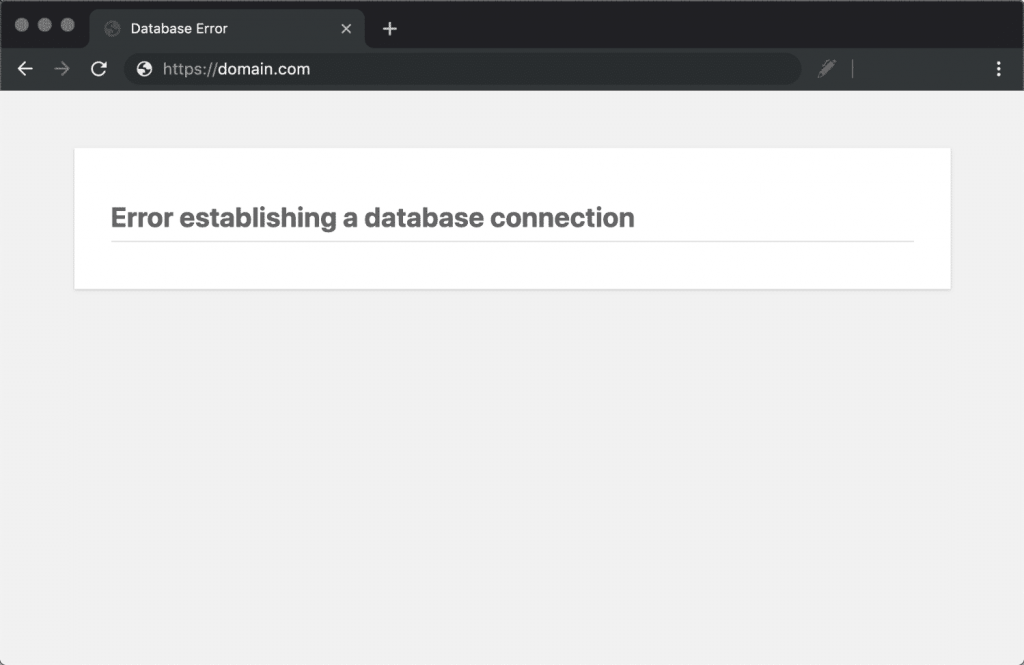
Knowing the right cause, it becomes easier to fix the error ensuring that you resume all normal activities coming out with all effective outputs fulfilling your specifications. Simply, you need to know a few tweaks that enable you to get familiar with all feasible options. Once you get the error fixed you can continue working on your site with your database functioning perfectly with all necessary records.
How to Fix the Error?
Now, here are mentioned the detailed steps following which you can easily fix the error:
- Visit the wp-config file where you need to check the login settings. Changing the database or if you switch your hosting company you may come up with the issues resulting in the error message restricting your site from a safe connection to the database. Now, you need to update new information to the wp-config file that helps you to fix the issue with all the attributes working in the right way. Next, you have to log in to the host’s cPanel getting access to File Manager. Gradually, you have to navigate to the directory inside the WordPress site and you can easily find the file as ‘wp-config.php’. Now, make sure you do the necessary edits there that aid you to manage the entire procedure successfully. Once you go to the top pf the file, you can find the login credentials, which can be like:
// ** MySQL settings – You can get this info from your web host ** //
/** The name of the database for WordPress */
define( ‘DB_NAME’, ‘database_name_here’ );
/** MySQL database username */
define( ‘DB_USER’, ‘username_here’ );
/** MySQL database password */
define( ‘DB_PASSWORD’, ‘password_here’ );
/** MySQL hostname */
define( ‘DB_HOST’, ‘localhost’ );
It’s important to set a valid database name ensuring that it starts functioning as you need. Ensure that you enter a proper username followed by a strong password that helps you to secure all information in the database. Finally, you have to enter the proper database host that enables you to establish a safe connection with the database fetching the data at your ease. Ensure that all the figures are accurate and thus you can get familiar with all positive aspects. You can use PHPMyAdmin tool that enables you to make suitable edits on the MySQL database.
Most of the hosting plans today come up with PHPMyAdmin support with a customized cPanel dashboard that makes it easier to deal with the database. Simply, enter the login details accessing PHPMyAdmin from where you can easily find the specific database. Once you find the database name you have to choose the table where you want to make the edits. You can now easily fix the general settings on the table knowing that you have the correct wp-config file. After you enter the wp-config file it’s time to check username and password. You can create a php.file that helps you to verify whether you can connect the file to the database. Else, you create a new username and password updating the data on your wp-config file.
Now, you can get a perfect database, which gets easily connected to your site and thus you can explore the real usability of a WordPress site. Ensure that you carry out all the bustles properly that enable you to get desired results featuring the effectiveness of modern technology.
- If the error is happening because of a corrupted database you have to repair the file ensuring that you get all the features coming out with all beneficial options. In this regards, it’s necessary to access wp-config.php file where you can find all WordPress installation settings followed by suitable configuration options. You can simply access the root file directory from where you can easily log in to your cPanel. Now, you need to find the ‘File Manager’ option entering the folder where you did the WordPress installation. Opening the wp-config file you have to write the code as :define ( ‘WP_ALLOW_REPAIR’, true );
Using this code you can mend your database accessing your website www.examples.com/wp-admin/maint/repair.php. You can either repair or you can optimize your website according to your needs that give you chances to get connected easily exploring real time benefits. Make sure you keep your wp-config file open until you find your website functioning perfectly as you want. Still, if you are receiving similar message you need to keep your wp-config open carrying out the next step in order to resolve the issue. Thus, you can find an excellent performance of your website that gives you the true confidence.
- You can also repair your WordPress’ database using File Transfer protocol (FTP) client. You can find a repair database feature in WordPress that helps you to fix those corrupted files without putting any additional effort. Ensure that you enter the correct FTP details such as host name, user name, password etc. that enables you to easily access the WordPress root folder. Finally, you can reconfigure your database restoring the valuable data.

Overall, you can fix the ‘Error Establishing Database Connection in WordPress’ that gives you the ultimate confidence to use the site at your ease.