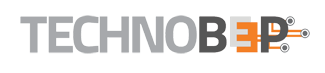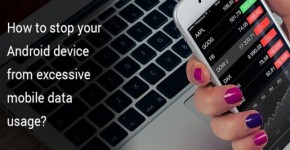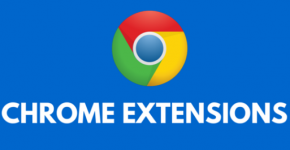If we say that modern businesses are running on smartphones then it would be not a wrong statement. It has become even much more important to be cautious about how much data you are using on a regular basis. The data plans are known to be costly and if you do not optimize the use of Internet on the phone, it means you are wasting your money.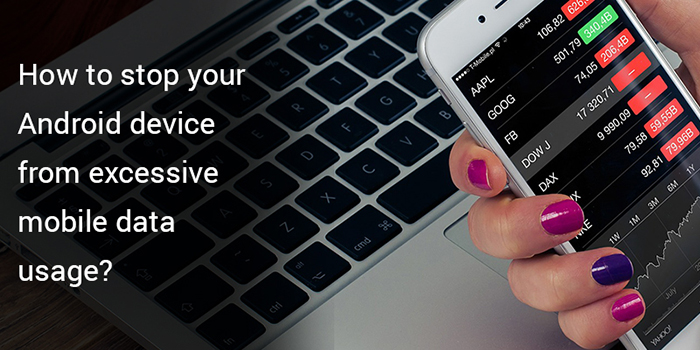 After all, you are spending a handsome amount every month for the data. By reducing the data usage you may move up to a lower level of service as every single megabyte you will save you the monthly bill.
After all, you are spending a handsome amount every month for the data. By reducing the data usage you may move up to a lower level of service as every single megabyte you will save you the monthly bill.
Here are some cool tips which will help you in tracking your data usage and lower its use to suit your budget.
1. Analyze your Data Usage
Before fixing the problem you must understand the cause of it. So start by going to your Android phone’s system settings and look for the option named “Data Usage”. Tap on it, and then click on “Cellular data usage”.
Now you will get a detailed information of exactly how much data every app is absorbing through your mobile Internet in the recent month (you can even select the previous date by tapping the dates at the top of the screen and selected the desired range). You will see that the major culprits will be web browsers, social media apps (facebook, twitter, Instagram, snap chat etc. ) or the video streaming app also. Some mobile application development service provider develop apps which are low in size but they work online. If you want to dig deeper then click on these apps and that will give you a detailed breakdown of how much data they used. In simpler words, the result will be the complete data that the app consumed even when you were not using it.
2. Stop the Autoplay Options for Video
In social media, generally, the facebook and twitter are filled with random videos. But you must understand that videos are the voracious eaters of mobile data and lots of apps constantly play them even in the background when you are not using the app.
In the Android version of facebook app, when you will open the menu and look down for the app settings you will find an option for restricting the media from auto playing.
3. Compress the Mobile Web Expenditure
It is quite easy to fix your mobile web expenditure, especially on the Android. The chrome android browser has a simple data option “Data Saver” that directs all the pages via Google servers so that they are compressed when they reach you. It can save a great amount of data and make your browsing faster, smooth, and hassle free.
4. Optimize the Google Play Music App
Do you like to listen to the music in Google’s music app? Then you can change it’s setting to either “Low” or “Normal” and then check if the data-friendly audio quality is good for your ears or not.
Also, make sure that you have selected the “Download only on Wi-Fi” is activated and if possible then do not think about “Cache music while streaming” because it will download every song while you stream it and store them locally. Now additional data will not be spent on it when you will hear them in the future.
5. Limit the YouTube Data Consumption
On the subject of streaming just open the YouTube app and go to the “General” section of the settings. Here is an option for “limit mobile data usage”. Just activate it, and the app will start using a lower-quality but less data-intensive stream when you are on a mobile network.
6. Just Download Media Files (song, video, animations) in Advance –
The emergence of Internet has reduced the number of downloads. But the best way to cut back on mobile data streaming is to avoid it and download the media files to your local storage while you are using any Wi-Fi.
It will be beneficial for you to subscribe to Google Play Music.
7. Navigate Offline
Most of the Android users are unaware that they can use the Google Maps offline also. You just need to search a destination while you are connected to a Wi-Fi and download this route as in the offline mode too.
You can easily check and manage the downloaded maps in the offline areas section of Google map’s settings page.
8. Don’t Auto-Update the Apps
Apps are the lifeline of smartphones and every app constantly needs an update to add some new feature and benefits. But some apps are really quite large and can take an awful lot of your mobile data.
Make sure that you have not enabled the auto-update feature of any app or else you can select the Wi-Fi only option also. It is at least save your mobile data.
9. Get Rid of Unusable Apps
It is a good habit of yours if you think about those apps which are no longer needed and uninstall them. especially if they show up on the list of top mobile data drainers.
They suck up all the data without any reason.
10. Stop Unnecessary Data Usage
If you have tried multiple options but still feel like you can do your job with the lesser data and there is one more step to try.
Newer Android versions (7.0 and up) have a system-level tool named Data Saver that stops the app from using mobile data unless they are open or are used being active.